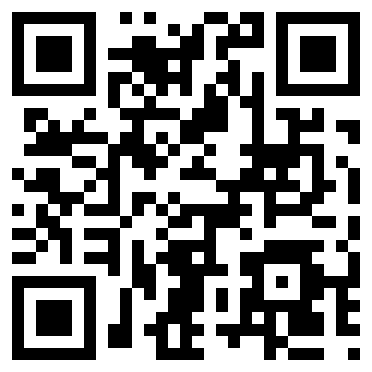Modern phones are really just mini computers, and like computers, sometimes they lock-up. Unlike computers, they don't have a power cable you can pull if it locks up really bad though. In cases like these, the cellphone manufacturer usually has a set of troubleshooting steps to help get your phone back to normal. While there are lots of different kinds of cell phones out there, I'm going to focus on the iPhone today.
Basic Troubleshooting Steps:
- Press the Home button (the round button on the front of the screen).
- Press the Screen Lock button (the button on the top of the phone).
- Hold the Screen Lock button down for 15-20 seconds. (This is how you would normally shut your phone off.)
- Hold down the Home and Screen Lock buttons at the same time for 20-30 seconds. This forces the iPhone to reboot, much like forcing your computer to turn off and then turning it back on again.
If you experience this once, don't worry. If it becomes a regular occurrence (once a month or more) I would recommend restoring your iPhone and/or speaking to Apple about it.
Practical Tip of the Day:
Should you have problems with any of your Apple devices, contacting Apple or an Apple repair facility is the best option. If you live near an Apple store, making an appointment online for the Genius Bar and speaking to a technician in person is my recommended method. If you don't live near a store, or if it would be inconvenient to go to it, Apple also offers phone support at 1-800-APL-CARE.