- Check your settings- There are many things you can turn off, minimize that will help save on battery usage. Similar to how a car that's laden with weight uses more gas, a computer with lots of things turned on will use more electricity.
- Turn off unneeded settings- New devices will often come with certain settings turned on by default to help maximize your user experience, but you may find that they're not needed for what you use the device for. For example, many devices come with bluetooth turned on. Bluetooth is a wireless technology used for connecting to different devices like wireless keyboards, your car, or wireless headphones. (You can read more about bluetooth here: What is Bluetooth?)
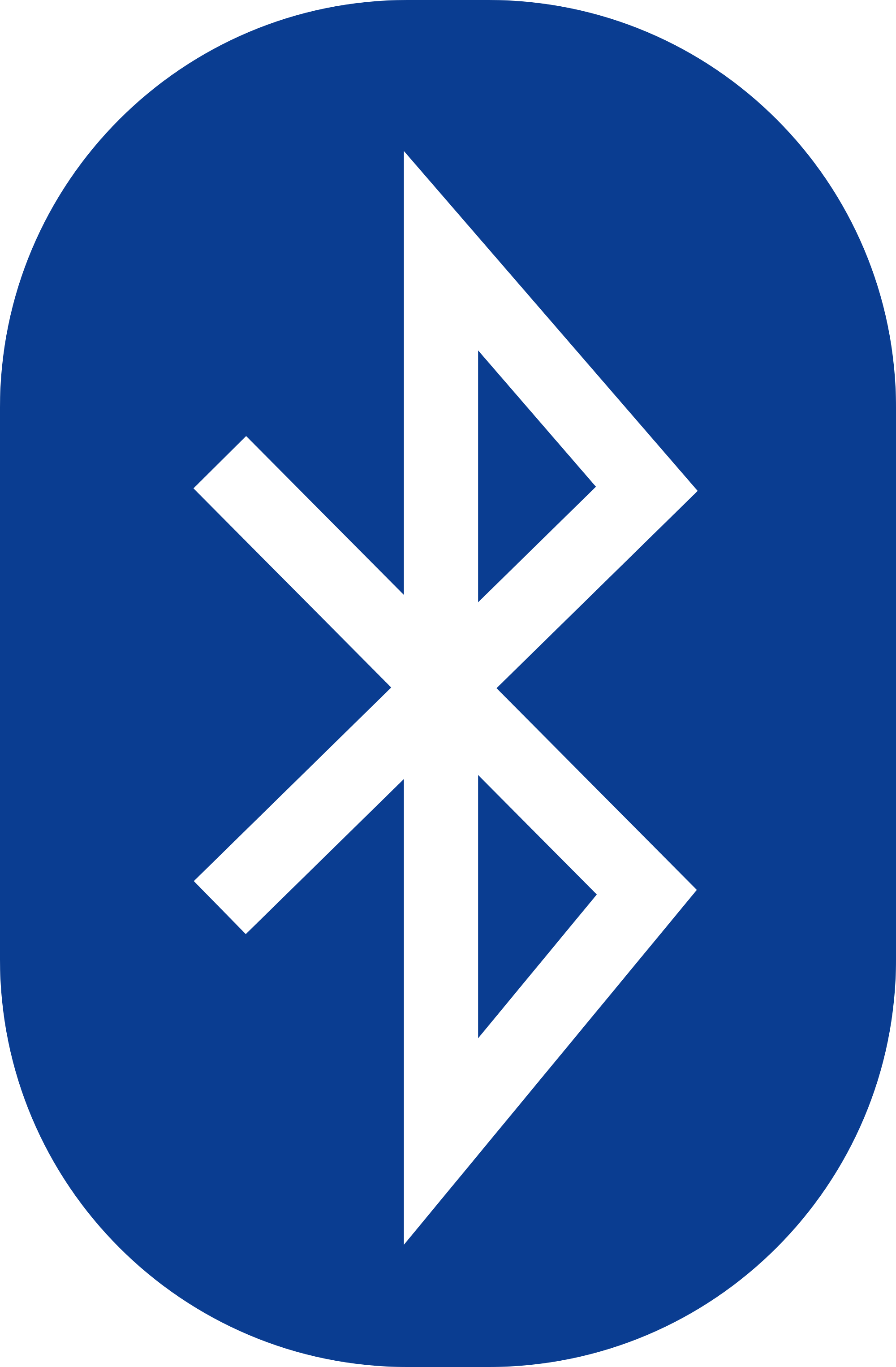
If you see this symbol, it likely means bluetooth is turned on for your device. - Dim your screen/keyboard backlighting- Most electronic screens nowadays have the ability to adjust their brightness levels, and some computers even have light-up keyboards to make it easier to type in dim lighting. While these make it easier to use the device, they can also use a lot of battery power. Set your screen brightness as low as is comfortable for you, and if your device has it (Apple products like iPhones, iPads and Macs have this, for example) turn on auto-brightness so the screen automatically brightens and dims according to the amount of light around.
- Put your device to sleep/turn off as needed- Not using your device for awhile? You can turn the screen off by either clicking the lock/unlock button (for mobile devices), or you can put your laptop to sleep by simply closing the lid. Depending on how long you'll be away from you computer, you may choose to turn it to screensaver, put it to sleep, hibernate, or turn it all the way off. You can learn more about which option is best for you here at When should I turn off my computer?
- Don't completely drain it- Completely draining a battery (to the point the device shuts off) is bad for the battery, and while doing it once or twice likely won't have any noticeable effect on it's long-term lifespan, repeatedly doing it will put unnecessary wear on it. Think of it like exercising- you go until you're tired, but not until you pass out from exhaustion.
- Don't be afraid to use it either though- On the other end of the spectrum, some people get laptops, but then leave them plugged in 99% of the time because they're afraid of using the battery. This can be just as harmful as the battery can "forget" how to hold a charge. Using the exercise analogy again, you don't train for a marathon by sitting around conserving your energy for weeks before.
- Avoid extreme temperatures- "Don't leave electronics in any conditions you wouldn't leave your child." Both extreme heat (leaving it in the car for hours in the middle of summer) and extreme cold (leaving it in the car overnight during winter) can have detrimental effects on your battery. The optimal operating temperatures for lithium ion batteries- the kind used in most rechargeable electronics- are the same temperatures that you'd feel comfortable in. Because of this, also be mindful about using laptops on beds where blankets and pillows will retain heat and warm up the laptop unnecessarily- use a surface that wicks away heat like a wooden desk or plastic stand. You can read more about other weather dangers here at Hidden Winter Hazards for Your Electronics.
TechKNOWLEDGEy Today is a resource for people looking to not only expand their knowledge of modern technology, but also their understanding of computing and the internet from a base level. I look to encourage people to use technology to enrich their lives, not complicate it. Also visit our website at www.TechKNOWLEDGEyToday.com
Tuesday, June 21, 2016
How Do I Keep My Electronic's Battery Healthy?
It happens to phones, laptops, tablets, and everything else that uses rechargeable batteries (which seems to be increasing with every year). At first everything is fine, but slowly... eventually... you notice that the battery just doesn't seem to hold a charge as well as it used to. Maybe you used to only have to plug your phone in once every couple days, but now you have to charge it multiple times a day. Maybe your laptop used to never dip below 60% between uses, but now you get low-battery warnings regularly. Here are some tips for maximizing your electronic's batteries:
Labels:
battery,
bluetooth,
cell phone,
cell phones,
charging,
keyboard,
laptop,
power,
screen,
settings,
smartphone,
tablet
Subscribe to:
Posts (Atom)